Transform your assessment reports into fully editable PowerPoint presentations that you can customize, brand, and share with your team.
What you will learn
This guide covers:
- What makes PowerPoint export special
- Exporting from the Admin View
- Exporting from the Distribution Portal
- What's editable in your PowerPoint
Your .pptx file works in multiple presentation programs, not just PowerPoint.
What makes PowerPoint export special
While PDF reports are perfect for sharing finalized results, PowerPoint exports give you the flexibility to:
- Tailor each report to specific clients by editing colors, fonts, and branding after export (without recreating the entire report)
- Add or remove pages to tailor presentations for specific audiences
- Annotate and comment directly in the presentation
- Present live with speaker notes and transitions
- Collaborate with your team on report insights
The PowerPoint export includes all your report content: charts, tables, images, and text. You can move, resize, and rearrange most elements, and all text is fully editable. Charts and tables appear as high-quality images, so while you can reposition or remove them, you can't edit the data within them.
Charts and tables are converted to images to preserve their visual appearance. All text content (titles, paragraphs, bullet points) remains fully editable. You can replace or remove images, but you can't edit the data within them.
Exporting from Admin View
When you're viewing your questionnaire's responses, you can export reports as PowerPoint files.
Step 1: Navigate to the Results tab
- From your questionnaire editor, click on the Results tab to view your All Results dashboard

Step 2: View your Responses
- Click the Responses tab to the right
- Here, you can see all the responses from your questionnaire data

Step 3: Download the report
- Click the Download symbol below Download Report
- In the download modal, select the report you want to export
- Choose PowerPoint (.pptx)
- Click Download


Each PowerPoint export counts toward your PDF download quota. If you're getting close to your limit, you will be notified when you reach 80% capacity so you can upgrade if needed. Need more downloads? Contact us at sales@pointerpro.com to increase your quota.
Exporting from Distribution Portal
Your Distribution Portal customers can also download their reports as editable PowerPoint files, which is perfect for consultants who want to customize reports for their clients.
How it works for your Distribution Portal users:
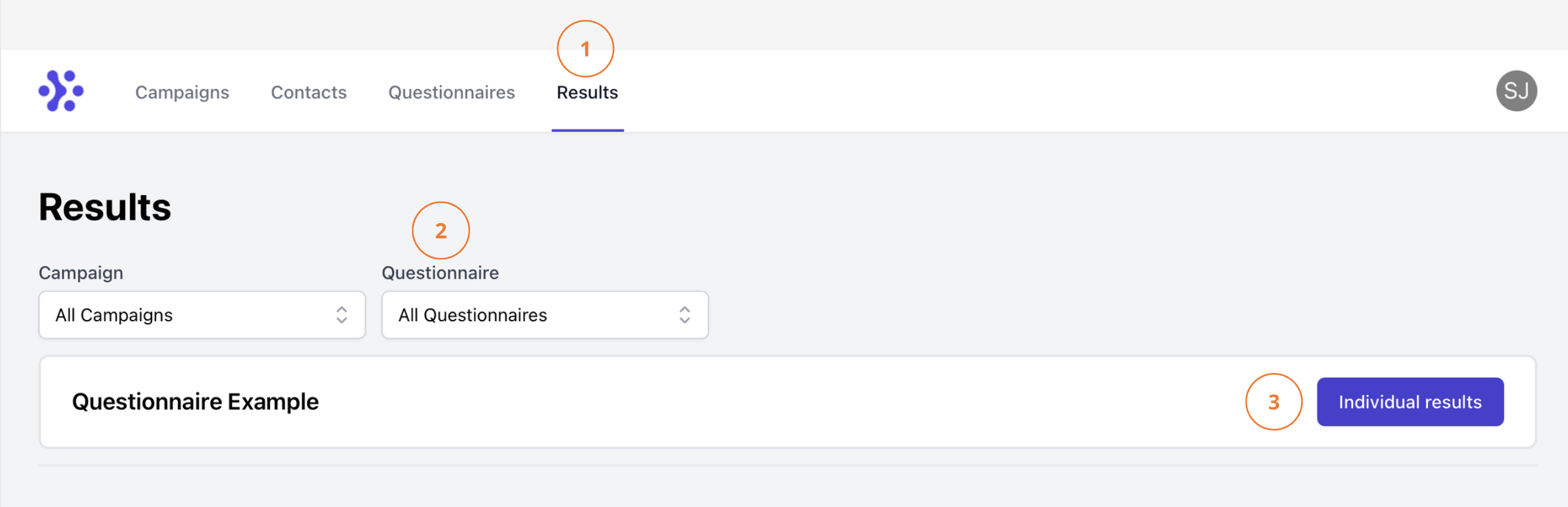
- Navigate to Results in the Distribution Portal
- Select the relevant questionnaire from the list
- Click the Results tab next to the chosen questionnaire

- Click the Download next to the response that should be exported
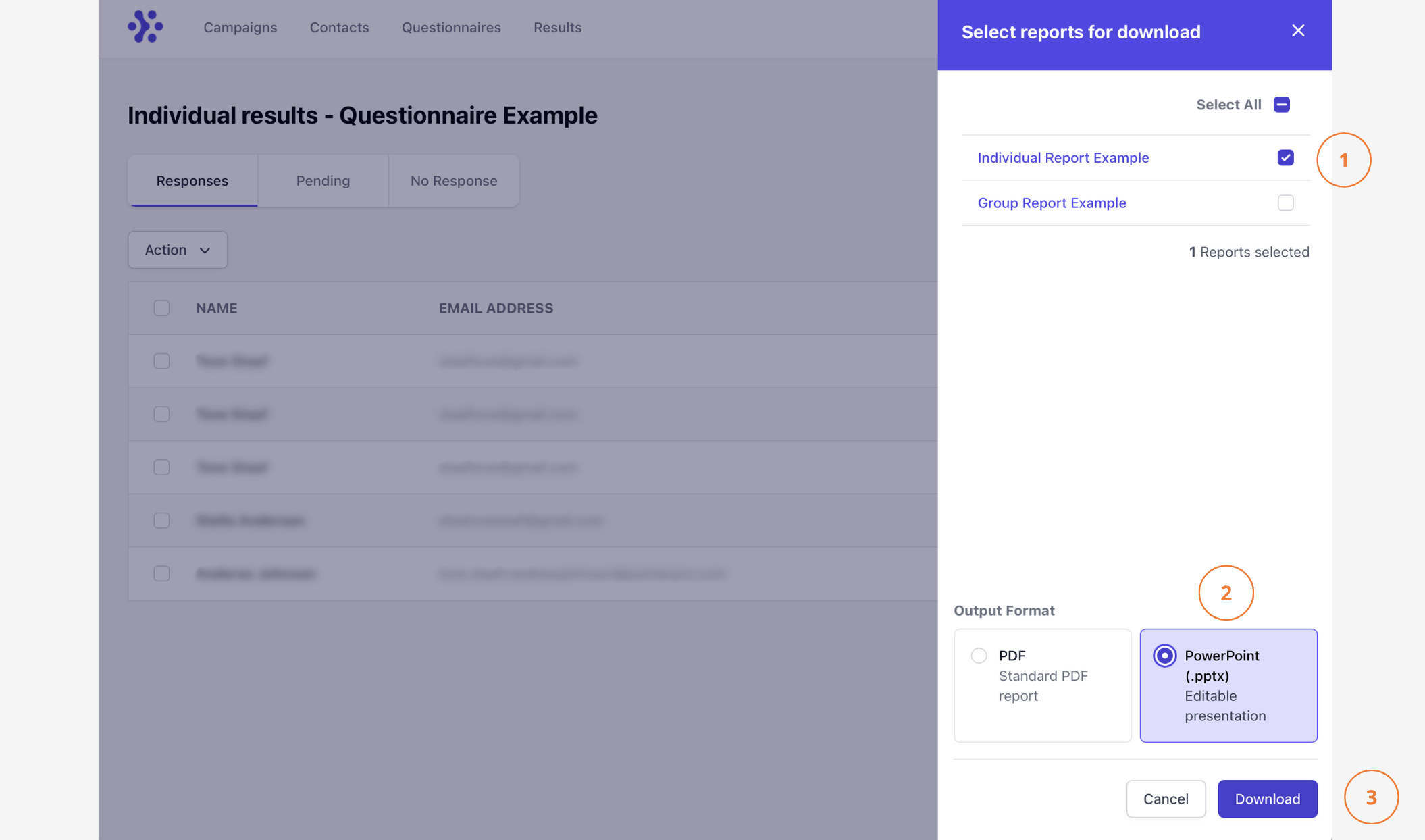
- In the Select reports for download modal, select the report for export
- Under Output Format, select PowerPoint (.pptx) instead of PDF
- Click the Download button

- After clicking Download, you'll see a success message, and you will be notified as soon as the file is ready for download
- Once the file is ready (usually within a few seconds), you'll get another notification with a download link
What's Editable
Your PowerPoint export gives you flexibility to customize text and layout that you cannot edit in your usual PDF export.
Fully editable elements
- Text content - Titles, paragraphs, bullet lists
- Fonts and colors - Apply your brand guidelines to text
- Layout and spacing - Rearrange slides and text boxes as needed
- Bullet lists - Add, remove, or restructure points
Static elements (Images)
These elements are converted to high-quality images to preserve their appearance:
- Charts and tables - Visual data from your reports
- Custom graphics - Branded headers, footers, logos
- Images - Photos and illustrations from your report
While these appear as images, you can still replace, resize, or remove them. However, you cannot edit the generated data or manipulate the charts directly.
Keep in mind that custom CSS in your reports may not render the same way in PowerPoint as they do in PDFs, and custom fonts used in Pointerpro need to exist in PowerPoint or they'll be substituted with default fonts.
Need More Help?
Can't find what you're looking for? Here are some related articles:
- Download Your Results - Complete overview of all download formats
- Customize Your PDF - Control what appears in your reports
- Distribution Portal Guide - Learn about user permissions and access
Still stuck? Our support team is here to help at support@pointerpro.com.

